Mazda Navigation system Technical Information Seite 46
- Seite / 85
- Inhaltsverzeichnis
- LESEZEICHEN
Bewertet. / 5. Basierend auf Kundenbewertungen


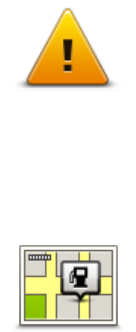
46
Ask me if I want that route - select this option to be asked if you want to take the new route.
When asked if you want to take the alternative route, tap Yes to have the current route re-
calculated as the fastest one. Tap No if you don't want to take alternative route.
Tap Info to see a summary of both the original and the alternative routes. You can then tap Done
to take the fastest route or Current route to remain on your original route.
Never change my route - select this option to receive no messages and simply be shown the
new route on the screen.
Map information settings
Set whether you want to be warned if your route passes through an area where your map contains
only limited information.
Toll road, ferry, carpool lanes and unpaved road settings
Set how your Mazda NB1 should manage each of these four road features when the device calculates
a route.
Carpool lanes are sometimes known as High Occupancy Vehicle Lanes and are not present in every
country. To travel on these lanes, you may need to have more than one person in the car, for
example, or the car may need to use environmentally-friendly fuel.
Route summary
Set whether you want the route summary screen to close automatically after you plan a route. If you
select No, then you will need to tap Done to close the route summary screen every time you plan a
route.
Safety settings
Safety settings
Tap this button to select the safety features you want to use on your Mazda
NB1.
Show POI on map
Show POI on map
Tap this button to select the types of Point of Interest (POI) you want to see on
the map.
1. Tap Show POI on map in the Settings menu.
2. Select the POI categories you want to be shown on the map.
Tap Search and use the keyboard to search for a category name.
3. Select whether you want POIs to be shown in 2D or 3D views of the map.
4. Tap Done.
Point of Interest locations are shown on the map as symbols.
- Mazda Navigation 1
- System NB1 1
- Contents 2
- Read me first 6
- The memory card 8
- Installing TomTom HOME 9
- Safety Notice 11
- The commander 12
- Planning a route 13
- Route summary 15
- LIVE summary 15
- Selecting a route type 16
- Navigation menu options 17
- Using arrival times 17
- Planning a route in advance 18
- Viewing route information 19
- Voice control 21
- The Driving View 24
- Driving View Symbols 25
- Advanced lane guidance 26
- Changing your route 27
- About waypoints 28
- Deleting a waypoint 30
- Reactivating a waypoint 30
- View map 32
- Options 33
- Cursor menu 33
- Map corrections 35
- Sounds and voices 40
- Settings 41
- Advanced settings 42
- Change car symbol 42
- Home location 43
- Favourites 43
- Keyboard 44
- Make your own menu 44
- Map colours 44
- Manage POIs 44
- Reset factory settings 45
- Planning settings 45
- Safety settings 46
- Show POI on map 46
- Status bar 47
- Version information 48
- Points of Interest 49
- Using POIs to plan a route 51
- Showing POIs on the map 51
- Calling a POI 52
- Setting warnings for POIs 52
- About getting help 54
- Help menu options 54
- Using a Favourite 57
- Deleting a Favourite 58
- Services 59
- About TomTom HD Traffic 60
- About Local Search 60
- Using local search 60
- About Speed Cameras 61
- Other services 61
- Traffic 62
- Minimising delays 63
- Changing traffic settings 66
- Traffic incidents 66
- Traffic menu 67
- Speed cameras 69
- Speed camera symbols 70
- Report button 71
- Speed Cameras menu 74
- Weather 76
- TomTom HOME 78
- Updating your device 79
- Introducing HOME help 79
- Customer support 81
- Addendum and Copyright 82
- Copyright notices 84
 (79 Seiten)
(79 Seiten)







Kommentare zu diesen Handbüchern