Mazda MAZDA5 Navigationshandbuch
Stöbern Sie online oder laden Sie Navigationshandbuch nach Navigatoren Mazda MAZDA5 herunter. Mazda MAZDA5 Navigation Manual Benutzerhandbuch
- Seite / 58
- Inhaltsverzeichnis
- FEHLERBEHEBUNG
- LESEZEICHEN




- NAVIGATION 1
- Accessories 2
- Before Use 3
- Contents 4
- Advanced use 5
- If necessary 5
- Safety Information 6
- Introduction 8
- Navigation System 9
- Names and Functions 10
- POS (Position) key 11
- ENTER key 11
- MENU key 11
- TALK Switch 11
- Activation 12
- Removing the Map Disc 13
- Buttons on the screen 13
- Getting started 14
- Set Clock 15
- Navigation Set Up 16
- select 23
- Map Version 23
- select 23
- Screen Names and Functions 25
- Address 26
- Screen change 27
- Warnings 29
- Emergency 32
- Select the sort methods 33
- Select the name from 33
- Previous Destination 34
- Quick POI 36
- Character Entry 37
- Direct Destination Input 38
- ENTER ENTER 39
- Route Options 40
- Address Book 44
- Voice Recognition 48
- Voice Recognition Command 49
- Volume Adjustment 50
- Voice Guidance 51
- Map Matching 52
- CAR FERRY 53
- Route Search 54
- Troubleshooting 55
- Symptom Check point 56
- Maintenance 58
Inhaltsverzeichnis
Before UseGettingstartedRoutingAddressBookVoiceRecognitionVolumeAdjustmentIfnecessaryPreparationNAVIGATIONSYSTEMSee page for specific informatio
10Before UseNavigation Set UpRDM-TMCIfnecessaryRear View MonitorNames and FunctionsZOOM keyChanges the map scale.( page 27)RET keyReturns to the previ
11Before UseIfnecessaryRear View MonitorPOS (Position) keyDisplays your current position.ENTER keylExecutes a selected item.lDisplays pop up menu.MENU
12RoutingAddress BookGetting startedActivationInsert the map disc into the unit to start the Mobile Navigation System.NotelThe map disc cannot be inse
13Getting startedlThe Current Position screen appears.NotelYou can select the language by select and press . You can also change the selected langu
14RoutingAddress BookGetting startedMenuMenu appears when pressing . MENUDestination Entry and Route Search ( page 28)Address Book ( page 44)Cancel G
15Getting startedSet ClockThe current time is set using this function. Since time notification is provided by a GPS satellite.Before Steps select
16RoutingAddress BookGetting startedNavigation Set UplYou can alter the map display conditions, the route guidance conditions and show the system info
17Getting startedNavigation Set UpBefore Steps select select User SettingMENUENTERENTERENTERENTEROpen the [USER SETTINGS] screenn Map ColorSel
18RoutingAddress BookGetting startedNavigation Set UpBefore Steps select select User SettingMENUENTERENTERENTERENTEROpen the [USER SETTINGS]
19Getting startedNavigation Set UpThis function allows you set the categories on the area displayed when the (Point of Interest) menu is selected on t
2Before UseNavigation Set UpRDM-TMCIfnecessaryRear View MonitorAccessoriesPlease contact an Authorized Mazda Dealer if you are missing the following a
20RoutingAddress BookGetting startedNavigation Set UpYou can change the language of the menu and the voice guidance.Before Steps select select L
21Getting startedNavigation Set UpBefore Steps select select Map ConfigurationMENUENTERENTERENTERENTEROpen the [MAPCONFIGURATION] screenn Map
22RoutingAddress BookGetting startedNavigation Set UpThis function allows you to correct any error in the position or direction of your vehicle displa
23Getting started select .h you are urrentomplete.Map VersionThe map and software version numbers can be confirmed using this function. select
24RoutingAddress BookGetting startedNavigation Set UpThis function replaces all the settings in the mobile navigation system with the initial default
25Getting startedScreen Names and FunctionsScreens Before Setting Route(1) Map Orientation control( page 27)(2) GPS (Global Positioning System) marker
26RoutingAddress BookGetting startedDisplay Menu screen will be shown when you press (DISP) and hold.NoteDisplay Menu screen will be disappeared whe
27Getting startedScreen changen Do not keep your eyes fixed on the monitor screen or operate the system while drivingDo not change the settings and de
28Before UseGettingstartedRoutingDestination Entry and Route SearchlYou can set the destination using various methods provided by the system.Before St
29Before UseGettingstartedRoutingl For Character Entry, please refer to page 37.lDo not keep your eyes fixed on the monitor screen or operate the syst
3Before UseIfnecessaryRear View MonitorMEMO1%>(%C2%:-C)%FSSO4EKI*VMHE]%TVMP41
30Before UseGettingstartedRoutingDestination Entry and Route SearchPoint of interestOpen the [DESTINATION ENTRY] MenuSelectWhen entering the destinati
31Before UseGettingstartedRoutingl For Character Entry, please refer to page 37.When entering he destination point directly electWhen narrowing own to
32Before UseGettingstartedRoutingDestination Entry and Route SearchEmergencySelectWhen stoppedDisplays the police station select screen.Displays the h
33Before UseGettingstartedRoutingSelect the sort methods : Sorts the police station or the hospital by Distance. : Sorts the police station or the hos
34Before UseGettingstartedRoutingDestination Entry and Route SearchBefore Steps select Memory PointHomePreset DestinationPrevious DestinationInters
35Before UseGettingstartedRoutingl For Character Entry, please refer to page 37.Select the desired Memory Point : Display up to five previous suggesti
36Before UseGettingstartedRoutingQuick POIlYou can select one of the Six Categories on the menu or List Categories and then select the POI(s) to be di
37Before UseGettingstartedRoutingCharacter EntryTo enter the street name, city name, and other.To enter the house phonenumber, and other.Select the fi
38Before UseGettingstartedRoutingDirect Destination InputDirectDestinationInputSelectingRoute1Position the cursor on your destination on the mapScroll
39Before UseGettingstartedRoutingPOI Icons on Maps / Delete Destinationn POI (Point of Interest) IconsThe following are POI icons shown on maps.Restau
4Before UseNavigation Set UpRDM-TMCIfnecessaryRear View MonitorContentsPreparationn Before UseAccessories...
40Before UseGettingstartedRoutingRoute OptionslDuring route guidance you can change the route options, stop or check the route.Before Steps select
41Before UseGettingstartedRoutingnDo not keep your eyes fixed on the monitor screen or operate the system while drivingDo not change the settings and
42Before UseGettingstartedRoutingRoute OptionsBefore Steps select Display PreviewRoutePreviewMENUENTEROpen the [ROUTE OPTIONS] MenuSelectSelectUs
43Before UseGettingstartedRoutingUse the buttons displayed on-screen to carry out a simulation run. : Move the start point. : Carry out a simulation r
44Before UseGettingstartedRoutingAddress BookAddress BooklYou can, edit, or delete any marked point.Before Steps select Memory Point StorageMemor
45Before UseGettingstartedRoutingAddress BookSet a memory point using your preferred method.Select a memory point to be modified : Allows the display
46Before UseGettingstartedRoutingAddress BookAddress BookBefore Steps select Avoid Area StorageAvoid Area Confirmation andModificationAvoid Area D
47Before UseGettingstartedRoutingAddress Book : Changes the detour position : Reduces the size of the avoid area. : Increases the size of the avoid ar
48Before UseGettingstartedRoutingAddress BookVoice RecognitionVoice RecognitionlVoice control can be carried out by simply Pressing and using a voic
49Before UseGettingstartedRoutingAddress BookVoice RecognitionAvoiding Voice Recognition Errors.Read the notes listed below to allow the Voice Recogni
5Before UseIfnecessaryRear View MonitorAdvanced usen Address Bookl Address Book ...
50Before UseGettingstartedRoutingAddress BookVoi ce RecognitionVolume AdjustmentVolume AdjustmentYou can adjust the volume control for the voice guid
51Before UseGettingstartedRoutingAddress BookVoice RecognitionNavigation Set UpIf necessaryPrecautions/System PerformanceVoice guidance has the follow
52Before UseGettingstartedRoutingAddress BookVoi ce RecognitionNavigation Set UpIf necessaryGPS is a position detecting system utilizing the signals
53Before UseGettingstartedRoutingAddress BookVoice RecognitionNavigation Set UpIf necessaryPrecautions/System PerformanceIn the following situations,
54Before UseGettingstartedRoutingAddress BookVoi ce RecognitionNavigation Set UpIf necessaryAlthough you may encounter the following problems in a ro
55Before UseGettingstartedRoutingAddress BookVoice RecognitionNavigation Set UpIf necessaryTroubleshootingNoteThere may be some problems due to operat
56Before UseGettingstartedRoutingAddress BookVoi ce RecognitionNavigation Set UpIf necessaryNo GPS symbols are displayedlGPS signals may not be recei
57Before UseGettingstartedRoutingAddress BookVoice RecognitionNavigation Set UpIf necessaryTroubleshootingPlease insert a MAP DVD.lThe disc is not ins
58Before UseGettingstartedRoutingAddress BookVoi ce RecognitionNavigation Set UpIf necessaryMaintenancen Cleaning this productUse a dry, soft cloth t
6Before UseNavigation Set UpRDM-TMCIfnecessaryRear View MonitorSafety Informationn Read this owner’s manual for your Navigation System carefully befor
7Before UseIfnecessaryRear View MonitorOperation is subject to the following two conditions; (1) this device may not cause interference, and (2) this
8Before UseNavigation Set UpRDM-TMCIfnecessaryRear View MonitorIntroductionn Extremely low or high temperatures may interfere with normal operationThe
9Before UseIfnecessaryRear View MonitorMEMONavigation System1%>(%C2%:-C)%FSSO4EKI*VMHE]%TVMP41
Weitere Dokumente für Navigatoren Mazda MAZDA5

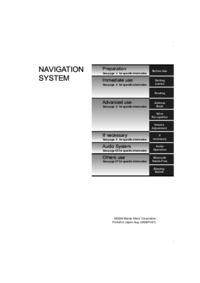
 (100 Seiten)
(100 Seiten)







Kommentare zu diesen Handbüchern