Mazda MAZDA5 Navigationshandbuch
Stöbern Sie online oder laden Sie Navigationshandbuch nach Navigatoren Mazda MAZDA5 herunter. Mazda MAZDA5 Navigation Manual Benutzerhandbuch
- Seite / 88
- Inhaltsverzeichnis
- FEHLERBEHEBUNG
- LESEZEICHEN




- NAVIGATION 1
- Contents 4
- Advanced use 5
- If necessary 5
- Safety Information 6
- Introduction 8
- Names and Functions 9
- Before Use 10
- Activation 12
- Removing the Map Disc 13
- On-screen Buttons 13
- Getting started 14
- Set Clock 15
- Navigation Set Up 16
- Map Version 23
- select 23
- Screen Names and Functions 25
- Address 26
- Beep sound settings 27
- Screen change 28
- Warnings 31
- Open the 32
- [DESTINATION 32
- ENTRY] Menu 32
- Quick POI 38
- Character Entry 39
- Direct Destination Input 40
- Select Select 41
- Route Options 42
- Address Book 46
- Voice Recognition 50
- Switch Operation List 52
- Voice Recognition Command 53
- Volume Adjustment 55
- Voice Guidance 56
- Map Matching 57
- Positioning Accuracy 58
- Route Guide 58
- Route Search 59
- Troubleshooting 60
- Symptom Check point 61
- Maintenance 63
- Audio Operation 66
- Station 2 67
- 88.3 MHz 67
- Station 1 67
- 88.1 MHz 67
- Transparent 68
- Operating tips for MP3 70
- Operating Tips for Display 72
- Power/Volume/Sound Controls 73
- Audio sound adjustment 74
- Sound quality adjustment 74
- Volume balance adjustment 75
- Automatic Level Control (ALC) 75
- Operating the Radio 76
- Satellite Radio (SAT) 78
- Inserting the CD 79
- During CD playback 79
- During MP3 CD playback 79
- Normal insertion 80
- Multiple insertion 81
- Normal ejection 81
- Multiple ejection 82
- Bluetooth Hands-Free 86
- Steering Switch 87
- Safety Certification 88
Inhaltsverzeichnis
©2007 Mazda Motor CorporationPrinted in Japan Sep. 2007(Print1)Before UseGettingstartedRoutingAddressBookVoice RecognitionVolumeAdjustmentIfnecessaryP
10Before UseNavigation Set UpRDM-TMCIfnecessaryRear View Monitor7. TUNE AUDIO dial: The audio display screen can be switched on or off by pressing the
11Before UseIfnecessaryRear View MonitorMEMO)9C2%:-C)2FSSO4EKI8LYVWHE]%YKYWX%1
12RoutingAddress BookGetting startedActivationInsert the map disc into the unit to start the Mobile Navigation System.NotelThe map disc cannot be inse
13Getting startedlThe Current Position screen appears.NotelYou can select the language by selecting the on-screen button. You can also change the se
14RoutingAddress BookGetting startedMenuMenu appears when pressing . MENUDestination Entry and Route Search ( page 30)Address Book ( page 46)Cancel G
15Getting startedSet ClockThe current time is set using this function. Since time notification is provided by a GPS satellite.Before Steps select MEN
16RoutingAddress BookGetting startedNavigation Set UplYou can alter the map display conditions, the route guidance conditions and show the system info
17Getting startedNavigation Set UpBefore Steps select select User SettingMENUOpen the [USER SETTINGS] screenn Map ColourSelect a screen color fr
18RoutingAddress BookGetting startedNavigation Set UpBefore Steps select select User SettingMENUsOpen the [USER SETTINGS] screennArrival TimeT
19Getting startedNavigation Set UpThis function allows you set the categories on the area displayed when the (Point of Interest) menu is selected on t
2Before UseNavigation Set UpRDM-TMCIfnecessaryRear View MonitorBefore UseAccessoriesPlease contact an Authorised Mazda Dealer if you are missing any o
20RoutingAddress BookGetting startedNavigation Set UpYou can change the language of the menu and the voice guidance.Before Steps select select
21Getting startedNavigation Set UpBefore Steps select select Map ConfigurationMENUOpen the [MAPCONFIGURATION] screenn MAP ScreenSelect single,
22RoutingAddress BookGetting startedNavigation Set UpThis function allows you to correct any error in the position or direction of your vehicle displa
23Getting started select .h you are urrenton is complete.Map VersionThe map and software version numbers can be confirmed using this function.sel
24RoutingAddress BookGetting startedNavigation Set UpThis function replaces all the settings in the mobile navigation system with the initial default
25Getting startedScreen Names and FunctionsScreens Before Setting Route(1) Map Orientation control( page 28)(2) GPS (Global Positioning System) marker
26RoutingAddress BookGetting startedDisplay menu screen will be shown when you press the disp button (DISP).Press the disp button (DISP) to display th
27Getting startedPress the disp button (DISP) followed by the on-screen button to display the settings menu.n Returning to the navigation screen fro
28RoutingAddress BookGetting startedScreen changen Do not keep your eyes fixed on the monitor screen or operate the system while drivingDo not change
29Getting startedMEMO)9C2%:-C)2FSSO4EKI8LYVWHE]%YKYWX%1
3Before UseIfnecessaryRear View MonitorMEMO)9C2%:-C)2FSSO4EKI8LYVWHE]%YKYWX%1
30Before UseGettingstartedRoutingDestination Entry and Route SearchlYou can set the destination using various methods provided by the system.Before St
31Before UseGettingstartedRoutingl For Character Entry, please refer to page 39.lDo not keep your eyes fixed on the monitor screen or operate the syst
32Before UseGettingstartedRoutingDestination Entry and Route SearchAddressOpen the [DESTINATION ENTRY] MenuSelectWhen narrowing down to city nameSelec
33Before UseGettingstartedRoutingl For Character Entry, please refer to page 39.narrowing to city name : Cancel the city selection. : Displays list of
34Before UseGettingstartedRoutingDestination Entry and Route SearchPoint of interestEmergencyOpen the [DESTINATION ENTRY] MenuSelectWhen entering the
35Before UseGettingstartedRoutingl For Character Entry, please refer to page 39.When entering he destination oint directly electEnterthe POI nameandse
36Before UseGettingstartedRoutingDestination Entry and Route SearchBefore Steps select Memory PointHomePreset DestinationPrevious DestinationFreeway
37Before UseGettingstartedRoutingl For Character Entry, please refer to page 39.Select the desired Memory Point : Display up to five previous suggest
38Before UseGettingstartedRoutingQuick POIlYou can select one of the Six Categories on the menu or List Categories and then select the POI(s) to be di
39Before UseGettingstartedRoutingCharacter EntryStreetname, town name, and other inputHouse phone number, and other inputSelect the first several char
4Before UseNavigation Set UpRDM-TMCIfnecessaryRear View MonitorContentsPreparationn Before UseAccessories...
40Before UseGettingstartedRoutingDirect Destination InputDirectDestinationInputSelectingRoute1Touch the map to set the cursor to the desired destinati
41Before UseGettingstartedRoutingPOI Icons on Maps / Delete Destinationn POI (Point of Interest) IconsThe following are POI icons shown on maps.Restau
42Before UseGettingstartedRoutingRoute OptionslDuring route guidance you can change the route options, stop or check the route.Before Steps select
43Before UseGettingstartedRoutingnDo not keep your eyes fixed on the monitor screen or operate the system while drivingDo not change the settings and
44Before UseGettingstartedRoutingRoute OptionsBefore Steps select Display RouteRoutePreviewSetting the conditionsfor simulation runMENUOpen the [RO
45Before UseGettingstartedRoutingUse the buttons displayed on screen to carry out a simulation run. : Move to the start point. : Carry out a simulatio
46Before UseGettingstartedRoutingAddress BookAddress BooklYou can, edit, or delete any marked point.Before Steps select Memory Point StorageMemory
47Before UseGettingstartedRoutingAddress BookSet a memory point using your preferred method.Select a memory point to be modified : Allows the display
48Before UseGettingstartedRoutingAddress BookAddress BookBefore Steps select Avoid Area StorageAvoid Area Confirmation andModificationAvoid Area Del
49Before UseGettingstartedRoutingAddress Book : Reduces the size of the avoid area. : Increases the size of the avoid area. :Allows the name to be cha
5Before UseIfnecessaryRear View MonitorAdvanced usen Address Bookl Address Book ...
50Before UseGettingstartedRoutingAddress BookVoice RecognitionVoice RecognitionThe voice recognition or the Bluetooth Hands-free system can be activat
51Before UseGettingstartedRoutingAddress BookVoice RecognitionNoteIf there is no setting for the Bluetooth Hands-Free system, the TEL commands (Phone/
52Before UseGettingstartedRoutingAddress BookVoice RecognitionSwitch Operation ListMode (status)SwitchoperationTarget operationStandbyShort pressVoice
53Before UseGettingstartedRoutingAddress BookVoice RecognitionAvoiding Voice Recognition Errors.Read the notes listed below to allow the Voice Recogni
54Before UseGettingstartedRoutingAddress BookVoice Recognition( ): Indicates the commands to be the object of “/” []: Recognizes without saying the co
55Before UseGettingstartedRoutingAddress BookVoi ce RecognitionVolume AdjustmentVolume AdjustmentYou can adjust the volume control for the voice guida
56Before UseGettingstartedRoutingAddress BookVoi ce RecognitionNavigation Set UpIf necessaryPrecautions/System PerformanceVoice guidance has the follo
57Before UseGettingstartedRoutingAddress BookVoi ce RecognitionNavigation Set UpIf necessaryGPS is a position detecting system utilizing the signals f
58Before UseGettingstartedRoutingAddress BookVoi ce RecognitionNavigation Set UpIf necessaryPrecautions/System PerformanceIn the following situations,
59Before UseGettingstartedRoutingAddress BookVoi ce RecognitionNavigation Set UpIf necessaryAlthough you may encounter the following problems in a rou
6Before UseNavigation Set UpRDM-TMCIfnecessaryRear View MonitorSafety Informationn Read this owner’s manual for your Navigation System carefully befor
60Before UseGettingstartedRoutingAddress BookVoi ce RecognitionNavigation Set UpIf necessaryTroubleshootingNoteThere may be some problems due to opera
61Before UseGettingstartedRoutingAddress BookVoi ce RecognitionNavigation Set UpIf necessaryNo GPS symbols are displayedlGPS signals may not be receiv
62Before UseGettingstartedRoutingAddress BookVoi ce RecognitionNavigation Set UpIf necessaryTroubleshootingPlease insert a MAP DVD.lThe disc is not in
63Before UseGettingstartedRoutingAddress BookVoi ce RecognitionNavigation Set UpIf necessaryMaintenancen Cleaning this productUse a dry, soft cloth to
64Before UseGettingstartedRoutingAddress BookVoi ce RecognitionNavigation Set UpIf necessaryMEMO)9C2%:-C)2FSSO4EKI8LYVWHE]%YKYWX
65Audio OperationContentsAudio systemn Audio Operationl Operating Tips for Audio system ... 66(Radio R
66Before UseGettingstartedRoutingAddress BookVoi ce RecognitionNavigation Set UpRDM-TMCAudio OperationNavigation Set UpAudio Operationn Radio Receptio
67Audio OperationFlutter/Skip noiseSignals from an FM transmitter move in straight lines and become weak in valleys between tall buildings, mountains,
68Before UseGettingstartedRoutingAddress BookVoi ce RecognitionNavigation Set UpRDM-TMCAudio OperationNavigation Set Upn Operating Tips for In-Dash CD
69Audio OperationlUse discs that have been legitimately produced. If illegally-copied discs such as pirated discs are used, the system may not operate
7Before UseIfnecessaryRear View MonitorOperation is subject to the following two conditions; (1) this device may not cause interference, and (2) this
70Before UseGettingstartedRoutingAddress BookVoi ce RecognitionNavigation Set UpRDM-TMCAudio OperationNavigation Set Upn Operating tips for MP3lThis a
71Audio Operationn CD-TEXTMusic CDs are available in which separate music data including album/title names, music name, artist name, and other textual
72Before UseGettingstartedRoutingAddress BookVoi ce RecognitionNavigation Set UpRDM-TMCAudio OperationNavigation Set UplThe liquid crystal display may
73Audio Operationn Power ON/OFFSwitch the ignition switch to the ACC or ON position.Press the power/volume dial to turn the audio system on.Press the
74Before UseGettingstartedRoutingAddress BookVoi ce RecognitionNavigation Set UpRDM-TMCAudio OperationNavigation Set Upn Audio sound adjustment1.Press
75Audio Operationn Volume balance adjustmentFront/back volume balanceSelect the on-screen button to increase the volume at the front, and on-scree
76Before UseGettingstartedRoutingAddress BookVoi ce RecognitionNavigation Set UpRDM-TMCAudio OperationNavigation Set Upn Radio ON1.Press the SOURCE bu
77Audio Operationn Seek tuningPressing and holding the SEEK/TRACK button ( , ) will cause the tuner to seek a higher or lower frequency automatically.
78Before UseGettingstartedRoutingAddress BookVoi ce RecognitionNavigation Set UpRDM-TMCAudio OperationNavigation Set Upn Satellite Radio (SAT)Vehicles
79Audio Operationn Inserting the CDThe display must be open (lowered) to insert the CD.The CD must be label-side up when inserting. The auto-loading m
8Before UseNavigation Set UpRDM-TMCIfnecessaryRear View MonitorIntroductionn Extremely low or high temperatures may interfere with normal operationThe
80Before UseGettingstartedRoutingAddress BookVoi ce RecognitionNavigation Set UpRDM-TMCAudio OperationNavigation Set UpNoteThe CD will begin playback
81Audio Operationn Multiple insertion1.Press the LOAD/ button.2.Press the on-screen button for 1.5 seconds or more.The display opens and "WAIT
82Before UseGettingstartedRoutingAddress BookVoi ce RecognitionNavigation Set UpRDM-TMCAudio OperationNavigation Set Upn Multiple ejection1.Press the
83Audio OperationNotel"-------" will be displayed for files without a file, track or other name input.lThis unit can read English (including
84Before UseGettingstartedRoutingAddress BookVoi ce RecognitionNavigation Set UpRDM-TMCAudio OperationNavigation Set Upn Repeat playDuring music CD pl
85Before UseGettingstartedRoutingAddress BookVoi ce RecognitionNavigation Set UpBluetooth Hands-FreeContentsOthers usen Bluetooth Hands-Freel Screen d
86Before UseGettingstartedRoutingAddress BookVoi ce RecognitionNavigation Set UpRDM-TMCBluetooth Hands-FreeBluetooth Hands-FreeIf the Bluetooth Hands-
87Steering SwitchSteering Switchn Adjusting the VolumeTo increase the volume, pull up the volume switch.To decrease the volume, press down the volume
88Before UseGettingstartedRoutingAddress BookVoi ce RecognitionNavigation Set UpRDM-TMCSteering Switchn Safety CertificationThis CD player is made and
9Before UseIfnecessaryRear View MonitorNames and FunctionsThe navigation system can be operated by pressing a button on the panel (panel button) or se
Weitere Dokumente für Navigatoren Mazda MAZDA5

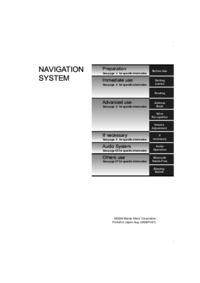
 (58 Seiten)
(58 Seiten)







Kommentare zu diesen Handbüchern