Mazda RX-8 Navigationshandbuch
Stöbern Sie online oder laden Sie Navigationshandbuch nach Navigatoren Mazda RX-8 herunter. Mazda RX-8 Navigation Manual Benutzerhandbuch
- Seite / 112
- Inhaltsverzeichnis
- FEHLERBEHEBUNG
- LESEZEICHEN



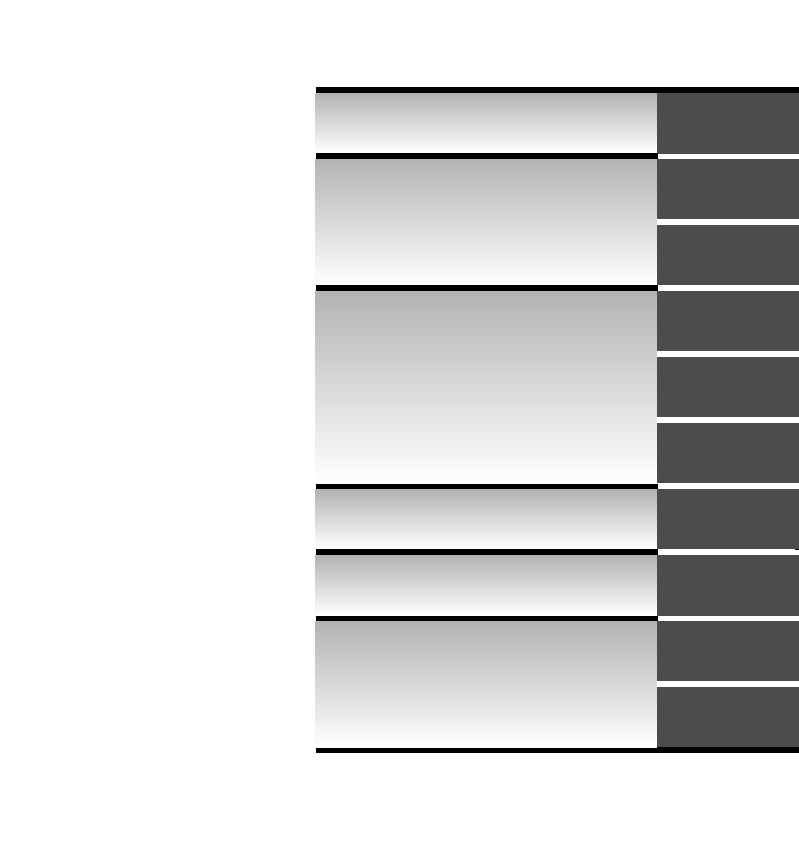
- NAVIGATION 1
- Before Use 2
- Advanced use 5
- If necessary 5
- Safety Information 6
- Introduction 8
- Names and Functions 9
- Route color, icon color 10
- Activation 11
- Getting started 12
- Insert the map disc 12
- Removing the Map Disc 13
- On-screen Buttons 13
- Menu (Type A) 14
- Menu (Type B) 15
- Set Clock (Type A) 16
- Set Clock (Type B) 17
- Navigation Set Up 18
- select 29
- Map Version 29
- Screen Names and Functions 31
- Address 32
- Beep sound settings 33
- Screen change 34
- Warnings 37
- Input State name 38
- Open the 40
- [DESTINATION 40
- ENTRY] Menu 40
- Quick POI 46
- Character Entry 47
- Direct Destination Input 48
- Guidance 49
- Select Select 49
- Route Options 50
- Address Book 54
- Voice Recognition 58
- Switch Operation List 61
- Help function (Type B) 66
- Volume Adjustment 67
- Voice Guidance 68
- Map Matching 69
- Positioning Accuracy 70
- Route Guide 70
- Route Search 71
- Troubleshooting 72
- Symptom Check point 73
- Maintenance 75
- Station 2 79
- 88.3 MHz 79
- Station 1 79
- 88.1 MHz 79
- Transparent 80
- Operating tips for MP3 82
- Operating Tips for Display 84
- Power/Volume/Sound Controls 85
- Audio sound adjustment 86
- Sound quality adjustment 86
- Volume balance adjustment 86
- AudioPilot 87
- Centerpoint 87
- Operating the Radio 88
- What is satellite radio? 91
- SIRIUS1 SIRIUS2 SIRIUS3 93
- Channel Selection 94
- Unsubscribed Channels 94
- Invalid Channels 94
- Preset Channel Programming 95
- Preset Channel Call-up 95
- Category Mode On/Off 95
- Category Change 96
- Titles and Info Display 97
- Seek Alert 98
- Song playback time 99
- Audio Operation 100
- Initialization of PIN Code 100
- Changing the PIN Code 100
- Individual Channel Locking 101
- Lock Cancellation 101
- Master Code 102
- Error Signs 102
- Mazda RX-8 103
- Inserting the CD 103
- During CD playback 104
- During MP3 CD playback 104
- Normal insertion 104
- Multiple insertion 105
- Normal ejection 105
- Multiple ejection 106
- Fast-forward/Reverse 107
- Track search 107
- Contents 109
- Bluetooth Hands-Free 110
- Steering Switch 111
- Safety Certification 112
Inhaltsverzeichnis
©2011 Mazda Motor CorporationPrinted in Japan Feb. 2011(Print1)Before UseGettingstartedRoutingAddressBookVoice RecognitionVolumeAdjustmentIfnecessaryP
10Before UseNavigation Set UpRDM-TMCIfnecessaryRear View MonitorLOAD/EJECT button: CD loading and ejection. If the display is left in the lowered posi
100Before UseGettingstartedRoutingAddress BookVoice RecognitionNavigation Set UpRDM-TMCAudio OperationNavigation Set Upn Initialization of PIN CodeIf
101Audio OperationNotelIf a PIN code is not input within ten seconds, the system returns to the previous screen.lIf the input PIN code does not match
102Before UseGettingstartedRoutingAddress BookVoice RecognitionNavigation Set UpRDM-TMCAudio OperationNavigation Set Up7. If the PIN code matches the
103Audio OperationMazda5Mazda RX-8n Inserting the CDThe display must be open (lowered) to insert the CD.The CD must be label-side up when inserting. T
104Before UseGettingstartedRoutingAddress BookVoice RecognitionNavigation Set UpRDM-TMCAudio OperationNavigation Set UpNote"IN" is displayed
105Audio OperationNotelThe CD loading operation cancels 15 seconds after the on-screen button is pressed or the LOAD/ button is pressed again.lThe
106Before UseGettingstartedRoutingAddress BookVoice RecognitionNavigation Set UpRDM-TMCAudio OperationNavigation Set Up3.The CD will be ejected automa
107Audio OperationMusic CDMP3 CDNotel"-------" will be displayed for files without a file, track or other name input.lThis unit can read Eng
108Before UseGettingstartedRoutingAddress BookVoice RecognitionNavigation Set UpRDM-TMCAudio OperationNavigation Set Upn Disc searchTo change the disc
109Before UseGettingstartedRoutingAddress BookVoice RecognitionNavigation Set UpBluetooth Hands-FreeContentsOthers usen Bluetooth Hands-Freel Screen d
11Getting startedActivationInsert the map disc into the unit to start the Mobile Navigation System.n Data coverage area of map discRegarding the data
110Before UseGettingstartedRoutingAddress BookVoice RecognitionNavigation Set UpRDM-TMCBluetooth Hands-FreeBluetooth Hands-FreeIf the Bluetooth Hands-
111Steering SwitchSteering Switchn Adjusting the VolumeTo increase the volume, press up the volume switch.To decrease the volume, press down the volum
112Before UseGettingstartedRoutingAddress BookVoice RecognitionNavigation Set UpRDM-TMCSteering SwitchWhen listening to the satellite radioPress the s
12RoutingAddress BookGetting started2Select the MAP on-screen button to open the display.3Insert the map disc with the printed side facing up.NotelCon
13Getting startedlThe Current Position screen appears.NotelYou can select the language by selecting the on-screen button. You can also change the se
14RoutingAddress BookGetting startedMenu (Type A)Menu appears when pressing . MENUDestination Entry and Route Search ( page 36)Address Book ( page 54
15Getting startedMenu (Type B)Menu appears when pressing . MENUDestination Entry and Route Search ( page 38)Cancel Guidance ( page 49)Route Options (
16RoutingAddress BookGetting startedSet Clock (Type A)The current time is set using this function. Since time notification is provided by a GPS satell
17Getting startedSet Clock (Type B)The current time is set using this function. Since time notification is provided by a GPS satellite.Before Steps s
18RoutingAddress BookGetting startedNavigation Set UplYou can alter the map display conditions, the route guidance conditions and show the system info
19Getting startedNavigation Set UpBefore Steps select select User Setting (Type A)MENUOpen the [USER SETTINGS] screenn Map ColorSelect a screen
2Before UseNavigation Set UpRDM-TMCIfnecessaryRear View MonitorBefore UseAccessoriesPlease contact an Authorized Mazda Dealer if you are missing any o
20RoutingAddress BookGetting startedNavigation Set UpBefore Steps select select User Setting (Type A)MENUOpen the [USER SETTINGS] screennArriv
21Getting startedNavigation Set UpBefore Steps select select User Setting (Type B)MENUOpen the [USER SETTINGS] screenn Map ColorSelect a screen
22RoutingAddress BookGetting startedNavigation Set UpBefore Steps select select User Setting (Type B)MENUOpen the [USER SETTINGS] screenn Arri
23Getting startedNavigation Set UpThis function allows you set the categories on the area displayed when the (Point of Interest) menu is selected on t
24RoutingAddress BookGetting startedNavigation Set UpYou can change the language of the menu and the voice guidance.Before Steps select select
25Getting startedNavigation Set UpYou can change the language of the menu and the voice guidance.Before Steps select select Language (Type B)M
26RoutingAddress BookGetting startedNavigation Set UpBefore Steps select select Map ConfigurationMENUOpen the [MAPCONFIGURATION] screenn MAP
27Getting startedMEMO0#8087'DQQMࡍࠫ㧞㧜㧝㧝ᐕ㧝㧝㧠ᣣޓ㊄ᦐᣣޓඦᓟ㧟ᤨ㧝㧠ಽ
28RoutingAddress BookGetting startedNavigation Set UpThis function allows you to correct any error in the position or direction of your vehicle displa
29Getting started select .h you are urrenton is complete.Map VersionThe map and software version numbers can be confirmed using this function.sel
3Before UseIfnecessaryRear View MonitorMEMO0#8087'DQQMࡍࠫ㧞㧜㧝㧝ᐕ㧝㧝㧠ᣣޓ㊄ᦐᣣޓඦᓟ㧟ᤨ㧝㧠ಽ
30RoutingAddress BookGetting startedNavigation Set UpThis function replaces all the settings in the mobile navigation system with the initial default
31Getting startedScreen Names and FunctionsScreens Before Setting Route(1) Map Orientation control( page 34)(2) GPS (Global Positioning System) marker
32RoutingAddress BookGetting startedPress the disp button (DISP) to show the display menu screen.n Adjusting the screen qualitylScreen brightnessPress
33Getting startedPress the disp button (DISP) followed by the on-screen button to display the settings menu.n Returning to the navigation screen fro
34RoutingAddress BookGetting startedScreen changen Do not keep your eyes fixed on the monitor screen or operate the system while drivingDo not change
35Getting startedMEMO0#8087'DQQMࡍࠫ㧞㧜㧝㧝ᐕ㧝㧝㧠ᣣޓ㊄ᦐᣣޓඦᓟ㧟ᤨ㧝㧠ಽ
36Before UseGettingstartedRoutingDestination Entry and Route SearchlYou can set the destination using various methods provided by the system.Before St
37Before UseGettingstartedRoutingl For Character Entry, please refer to page 47.lDo not keep your eyes fixed on the monitor screen or operate the syst
38Before UseGettingstartedRoutingDestination Entry and Route SearchlYou can set the destination using various methods provided by the system.Before St
39Before UseGettingstartedRoutingl For Character Entry, please refer to page 47.lDo not keep your eyes fixed on the monitor screen or operate the syst
4Before UseNavigation Set UpRDM-TMCIfnecessaryRear View MonitorContentsPreparationn Before UseAccessories...
40Before UseGettingstartedRoutingDestination Entry and Route SearchAddressOpen the [DESTINATION ENTRY] MenuSelectWhen narrowing down to city nameSelec
41Before UseGettingstartedRoutingl For Character Entry, please refer to page 47.narrowing to city name : Cancel the city selection. : Displays list of
42Before UseGettingstartedRoutingDestination Entry and Route SearchPoint of interestEmergencyOpen the [DESTINATION ENTRY] MenuSelectWhen entering the
43Before UseGettingstartedRoutingl For Character Entry, please refer to page 47.When entering he destination oint directly electEnterthe POI nameandse
44Before UseGettingstartedRoutingDestination Entry and Route SearchBefore Steps select Memory PointHomePreset DestinationPrevious DestinationFreeway
45Before UseGettingstartedRoutingl For Character Entry, please refer to page 47.Select the desired Memory Point : Display up to five previous suggest
46Before UseGettingstartedRoutingQuick POIlYou can select one of the Six Categories on the menu or List Categories and then select the POI(s) to be di
47Before UseGettingstartedRoutingCharacter EntryStreetname, town name, and other inputHouse phone number, and other inputSelect the first several char
48Before UseGettingstartedRoutingDirect Destination InputDirectDestinationInputSelectingRoute1Touch the map to set the cursor to the desired destinati
49Before UseGettingstartedRoutingPOI Icons on Maps / Cancel Guidancen POI (Point of Interest) IconsThe following are POI icons shown on maps.Restauran
5Before UseIfnecessaryRear View MonitorAdvanced usen Address Bookl Address Book...
50Before UseGettingstartedRoutingRoute OptionslDuring route guidance you can change the route options, stop or check the route.Before Steps select
51Before UseGettingstartedRoutingnDo not keep your eyes fixed on the monitor screen or operate the system while drivingDo not change the settings and
52Before UseGettingstartedRoutingRoute OptionsBefore Steps select Display RouteRoutePreviewSetting the conditionsfor simulation runMENUOpen the [RO
53Before UseGettingstartedRoutingUse the buttons displayed on screen to carry out a simulation run. : Move to the start point. : Carry out a simulatio
54Before UseGettingstartedRoutingAddress BookAddress BooklYou can, edit, or delete any marked point.Before Steps select Memory Point StorageMemory
55Before UseGettingstartedRoutingAddress BookSet a memory point using your preferred method.Select a memory point to be modified : Allows the display
56Before UseGettingstartedRoutingAddress BookAddress BookBefore Steps select Avoid Area StorageAvoid Area ConfirmationandModificationAvoid Area Dele
57Before UseGettingstartedRoutingAddress Book : Reduces the size of the avoid area. : Increases the size of the avoid area. :Allows the name to be cha
58Before UseGettingstartedRoutingAddress BookVoice RecognitionVoice RecognitionThe voice recognition or the Bluetooth Hands-free system can be activat
59Before UseGettingstartedRoutingAddress BookVoice RecognitionNoteIf there is no setting for the Bluetooth Hands-Free system, the TEL commands (Phone/
6Before UseNavigation Set UpRDM-TMCIfnecessaryRear View MonitorSafety Informationn Read this owner’s manual for your Navigation System carefully befor
60Before UseGettingstartedRoutingAddress BookVoice RecognitionNoteAfter the navigation system has been set, voice recognition needs approximately 2 mi
61Before UseGettingstartedRoutingAddress BookVoice RecognitionSwitch Operation ListMode (status)SwitchoperationTarget operationStandbyShort pressVoice
62Before UseGettingstartedRoutingAddress BookVoice RecognitionAvoiding Voice Recognition Errors.Read the notes listed below to allow the Voice Recogni
63Before UseGettingstartedRoutingAddress BookVoice Recognition( ): Say any one of the commands separated by a / (slash) within this type of parenthese
64Before UseGettingstartedRoutingAddress BookVoice RecognitionThe following voice commands can be used with voice control.( ): Say any one of the comm
65Before UseGettingstartedRoutingAddress BookVoice Recognition( ): Say any one of the commands separated by a / (slash) within this type of parenthese
66Before UseGettingstartedRoutingAddress BookVoice RecognitionThe voice recognition command list can be displayed on the navigation screen.NoteThe voi
67Before UseGettingstartedRoutingAddress BookVoice RecognitionVolume AdjustmentVolume AdjustmentYou can adjust the volume control for the voice guidan
68Before UseGettingstartedRoutingAddress BookVoice RecognitionNavigation Set UpIf necessaryPrecautions/System PerformanceVoice guidance has the follow
69Before UseGettingstartedRoutingAddress BookVoice RecognitionNavigation Set UpIf necessaryGPS is a position detecting system utilizing the signals fr
7Before UseIfnecessaryRear View MonitorOperation is subject to the following two conditions; (1) this device may not cause interference, and (2) this
70Before UseGettingstartedRoutingAddress BookVoice RecognitionNavigation Set UpIf necessaryPrecautions/System PerformanceIn the following situations,
71Before UseGettingstartedRoutingAddress BookVoice RecognitionNavigation Set UpIf necessaryAlthough you may encounter the following problems in a rout
72Before UseGettingstartedRoutingAddress BookVoice RecognitionNavigation Set UpIf necessaryTroubleshootingNoteThere may be some problems due to operat
73Before UseGettingstartedRoutingAddress BookVoice RecognitionNavigation Set UpIf necessaryNo GPS symbols are displayedlGPS signals may not be receive
74Before UseGettingstartedRoutingAddress BookVoice RecognitionNavigation Set UpIf necessaryTroubleshootingPlease insert a MAP DVD.lThe disc is not ins
75Before UseGettingstartedRoutingAddress BookVoice RecognitionNavigation Set UpIf necessaryMaintenancen Cleaning this productUse a dry, soft cloth to
76Before UseGettingstartedRoutingAddress BookVoice RecognitionNavigation Set UpIf necessaryMEMO0#8087'DQQMࡍࠫ㧞㧜㧝㧝ᐕ㧝㧝㧠ᣣޓ㊄ᦐᣣޓඦᓟ㧟ᤨ㧝㧠ಽ
77Audio OperationContentsAudio systemn Audio Operationl Operating Tips for Audio system ... 78(Radio R
78Before UseGettingstartedRoutingAddress BookVoice RecognitionNavigation Set UpRDM-TMCAudio OperationNavigation Set UpAudio Operationn Radio Reception
79Audio OperationFlutter/Skip noiseSignals from an FM transmitter move in straight lines and become weak in valleys or between tall buildings, mountai
8Before UseNavigation Set UpRDM-TMCIfnecessaryRear View MonitorIntroductionn Extremely low or high temperatures may interfere with normal operationThe
80Before UseGettingstartedRoutingAddress BookVoice RecognitionNavigation Set UpRDM-TMCAudio OperationNavigation Set Upn Operating Tips for In-Dash CD
81Audio OperationlUse discs that have been legitimately produced. If illegally-copied discs such as pirated discs are used, the system may not operate
82Before UseGettingstartedRoutingAddress BookVoice RecognitionNavigation Set UpRDM-TMCAudio OperationNavigation Set Upn Operating tips for MP3lThis au
83Audio Operationn CD-TEXTMusic CDs are available in which separate music data including album/title names, music name, artist name, and other textual
84Before UseGettingstartedRoutingAddress BookVoice RecognitionNavigation Set UpRDM-TMCAudio OperationNavigation Set UplThe liquid crystal display may
85Audio OperationMazda5Mazda RX-8n Power ON/OFFSwitch the ignition switch to the ACC or ON position.Press the power/volume dial to turn the audio syst
86Before UseGettingstartedRoutingAddress BookVoice RecognitionNavigation Set UpRDM-TMCAudio OperationNavigation Set Upn Audio sound adjustment1.Press
87Audio OperationLeft/right volume balanceSelect the on-screen button to increase the volume to the right, and on-screen button to increase the vo
88Before UseGettingstartedRoutingAddress BookVoice RecognitionNavigation Set UpRDM-TMCAudio OperationNavigation Set UpMazda5Mazda RX-8n Radio ON1.Pres
89Audio Operationn Band selectionChoose AM by pressing the on-screen button and FM by pressing the on-screen button.The selected mode will be indi
9Before UseIfnecessaryRear View MonitorNames and FunctionsThe navigation system can be operated by pressing a button on the panel (panel button) or se
90Before UseGettingstartedRoutingAddress BookVoice RecognitionNavigation Set UpRDM-TMCAudio OperationNavigation Set Upn Auto memory tuningThis is espe
91Audio OperationUsed on vehicles equipped with the DLP* unit.* DLP: Down Link Processor (SATELLITE RADIO Module)n What is satellite radio?With over 1
92Before UseGettingstartedRoutingAddress BookVoice RecognitionNavigation Set UpRDM-TMCAudio OperationNavigation Set Upn How to Activate Satellite Radi
93Audio Operationn Selecting Sirius Radio ModeSystem initializingWhen information on all channel maps is obtained and the system is ready, channel &ap
94Before UseGettingstartedRoutingAddress BookVoice RecognitionNavigation Set UpRDM-TMCAudio OperationNavigation Set Upn Channel SelectionUsing the tun
95Audio Operationn Preset Channel Programming1. Select the channel you want to store.2. Hold down the channel preset on-screen button (1-6) briefly.Yo
96Before UseGettingstartedRoutingAddress BookVoice RecognitionNavigation Set UpRDM-TMCAudio OperationNavigation Set Upn Category ChangePress the categ
97Audio Operationn Channel Number, Channel Name, Category, Artist, Song Titles and Info Displayn Programming Your Favorites into MemoryPress the on-
98Before UseGettingstartedRoutingAddress BookVoice RecognitionNavigation Set UpRDM-TMCAudio OperationNavigation Set UpNotelTen items can be registered
99Audio Operationn Instant ReplayThis function allows you to rewind and replay the program that you were previously or are currently listening to. Not
Weitere Dokumente für Navigatoren Mazda RX-8





 (58 Seiten)
(58 Seiten)







Kommentare zu diesen Handbüchern