Mazda Navigation system Technical Information Seite 30
- Seite / 85
- Inhaltsverzeichnis
- LESEZEICHEN
Bewertet. / 5. Basierend auf Kundenbewertungen


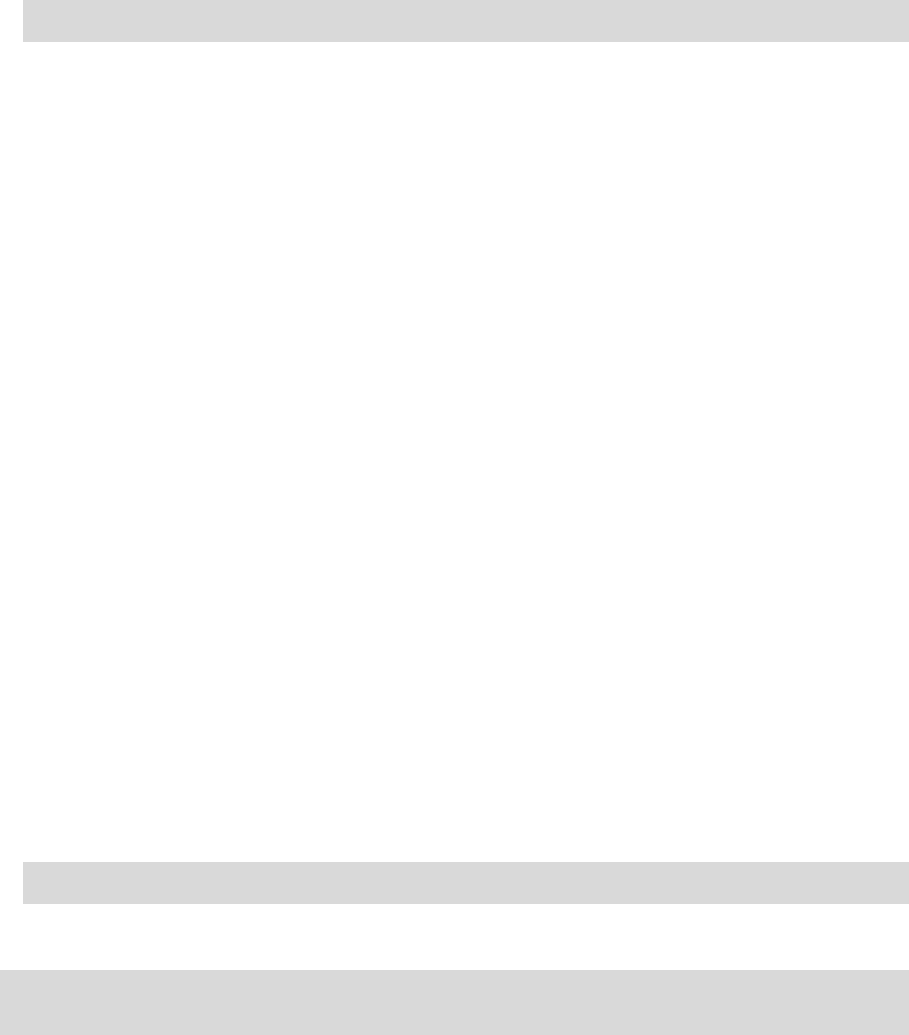
30
2. Tap Change route.
3. Tap Travel via.
You see a list of your waypoints.
4. Tap the waypoint you want to move up or down.
You see a screen with the name of your waypoint at the top.
5. Tap Move up or Move down.
Your waypoint changes its position in the list and you are immediately returned to your list of
waypoints.
Tip: You cannot move an unvisited waypoint into a list of already visited waypoints.
Deleting a waypoint
To delete a waypoint, do the following:
1. Tap the screen to bring up the Main Menu.
2. Tap Change route.
3. Tap Travel via.
You see a list of your waypoints.
4. Tap the waypoint you want to delete.
You see a screen with the name of your waypoint at the top.
5. Tap Delete.
Your waypoint is deleted and you are immediately returned to your list of waypoints.
Changing notification settings for a waypoint
If a waypoint has notification switched on, you see an icon next to it in your list of waypoints. To switch
notification on or off for a waypoint, do the following:
1. Tap the screen to bring up the Main menu.
2. Tap Change route.
3. Tap Travel via.
You see a list of your waypoints.
4. Tap the waypoint that you want to change the notification setting for.
You see a screen with the name of your waypoint at the top.
5. Tap Switch on/off notification.
The notification setting changes for your waypoint and you are immediately returned to your list of
waypoints.
Tip: If a waypoint has already been visited, you cannot switch notification on or off.
Reactivating a waypoint
Note: You can only reactivate a waypoint that has already been visited. Visited waypoints are
greyed out.
To reactivate a waypoint, do the following:
- Mazda Navigation 1
- System NB1 1
- Contents 2
- Read me first 6
- The memory card 8
- Installing TomTom HOME 9
- Safety Notice 11
- The commander 12
- Planning a route 13
- Route summary 15
- LIVE summary 15
- Selecting a route type 16
- Navigation menu options 17
- Using arrival times 17
- Planning a route in advance 18
- Viewing route information 19
- Voice control 21
- The Driving View 24
- Driving View Symbols 25
- Advanced lane guidance 26
- Changing your route 27
- About waypoints 28
- Deleting a waypoint 30
- Reactivating a waypoint 30
- View map 32
- Options 33
- Cursor menu 33
- Map corrections 35
- Sounds and voices 40
- Settings 41
- Advanced settings 42
- Change car symbol 42
- Home location 43
- Favourites 43
- Keyboard 44
- Make your own menu 44
- Map colours 44
- Manage POIs 44
- Reset factory settings 45
- Planning settings 45
- Safety settings 46
- Show POI on map 46
- Status bar 47
- Version information 48
- Points of Interest 49
- Using POIs to plan a route 51
- Showing POIs on the map 51
- Calling a POI 52
- Setting warnings for POIs 52
- About getting help 54
- Help menu options 54
- Using a Favourite 57
- Deleting a Favourite 58
- Services 59
- About TomTom HD Traffic 60
- About Local Search 60
- Using local search 60
- About Speed Cameras 61
- Other services 61
- Traffic 62
- Minimising delays 63
- Changing traffic settings 66
- Traffic incidents 66
- Traffic menu 67
- Speed cameras 69
- Speed camera symbols 70
- Report button 71
- Speed Cameras menu 74
- Weather 76
- TomTom HOME 78
- Updating your device 79
- Introducing HOME help 79
- Customer support 81
- Addendum and Copyright 82
- Copyright notices 84
 (79 Seiten)
(79 Seiten)







Kommentare zu diesen Handbüchern